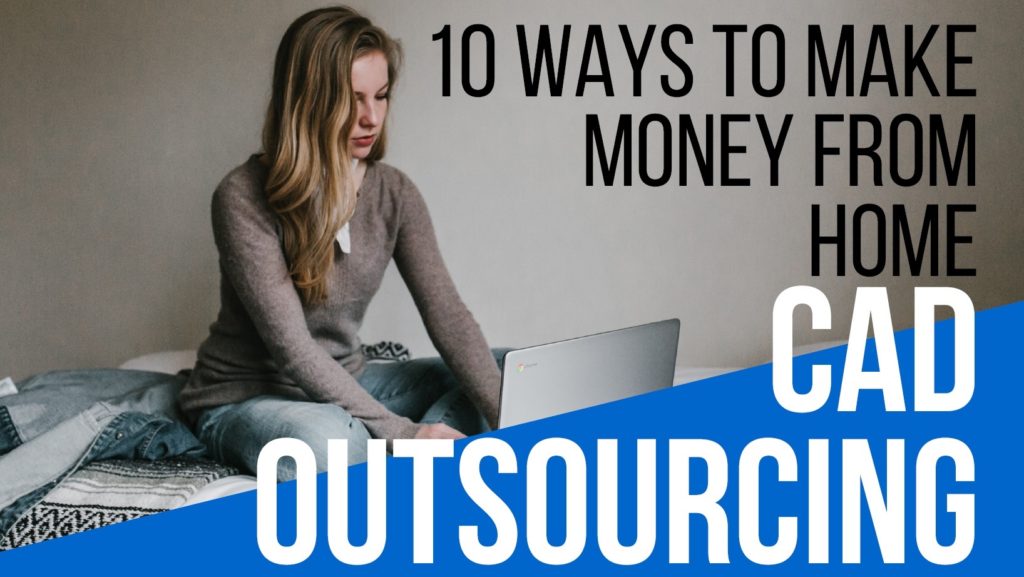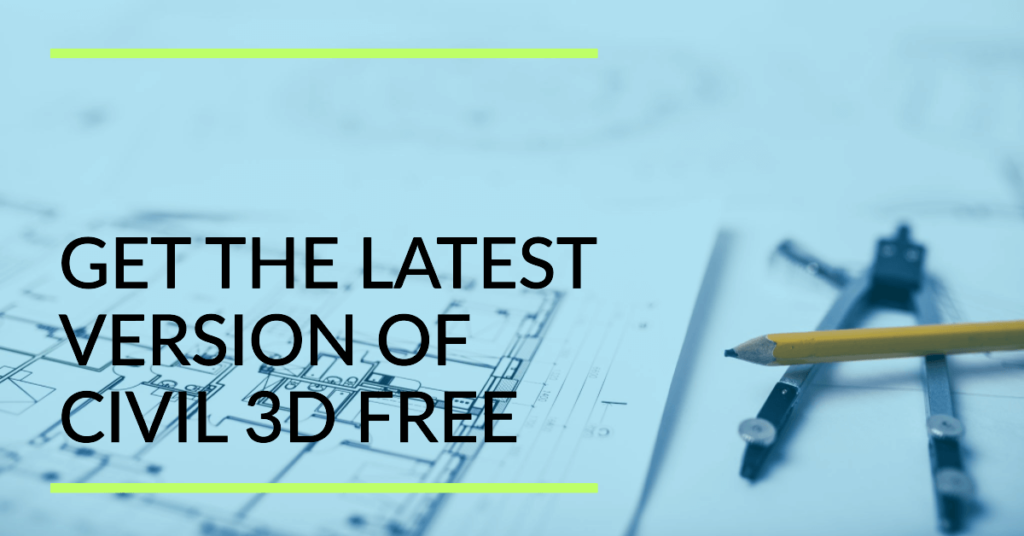Sometimes you are stuck when you have updated the layer color, line style, or line weight in the base file of AutoCAD drawing xref.
Learn AutoCAD how to reset Xref layer properties. Rendering a large project in two different files can sometimes cause one file to inherit the properties of the other. This video tutorial demonstrates how to remove and reset these inherited layer properties to the original.
The Problem:
The layer settings and properties in the Xref drawing file are not updated in the working file.
You have changed the layer properties of a drawing; let’s call it DWG1, which is attached as Xref in another working drawing, DWG2. Now when you save and close your DWG1 and reload the Xref, the layer properties are not updated as per the new revision you did in DWG1.
The Solution:
In this post, we will discuss the two easiest methods to reset Xref layer properties in AutoCAD. We will explain how we can update the layer properties and settings from our base Xref file to our working drawing file.
We will use a lisp file to update the layer properties and a system variable to do the same. Both methods are used for the same purpose. Let’s go into detail one by one.
Reset Xref Layer Properties By Using RXL Lisp Command
With the help of RXL lisp, the user can adjust the properties of all or specific XREF-dependent layers to match what’s in the source XREF drawing file.
An Xref whose layers should be reset is chosen by the user when the program is started. All layers dependent on an xref selected will have their properties reverted to match the values found in the source drawing.
On the selection prompt, the user has the option of selecting Multiple, All, or Settings. With the Multiple option selected, the user may select multiple xrefs using the standard selection interface (e.g. by selecting a window). When the All checkbox is selected, the layer properties of every xref within the active drawing are compared with their original values within the original source drawings.
As a result of choosing the Settings option, a dialog appears where the user can choose which layer properties should be reset.
Lee Mac Programming owns the RXL command. Download the lisp file by the link given at the bottom of this post.
The video tutorial below shows the complete procedure to reset Xref layers.
Reset Xref Layer Properties with VISRETAIN Command
The second method that we are going to discuss is even more simpler and straight forward. In this method we can use AutoCAD system variable command VISRETAIN to reset the layers stats of reference file. the method is easy and fast. simply type VISRETAIN in the command line and then select <0>.
After that go to external references tool pallete and reload the Xref. in this case the Xref layer properties will be updated as per the original drawing.
This is how you can reset layer properties of external references. In this Autodesk AutoCAD tutorial, we will cover how to reset xref layer properties and how to enable or disable layers in an external reference.
Some Recommended Posts:
VV Lisp file Download Free Write Offset Elevations in Sections