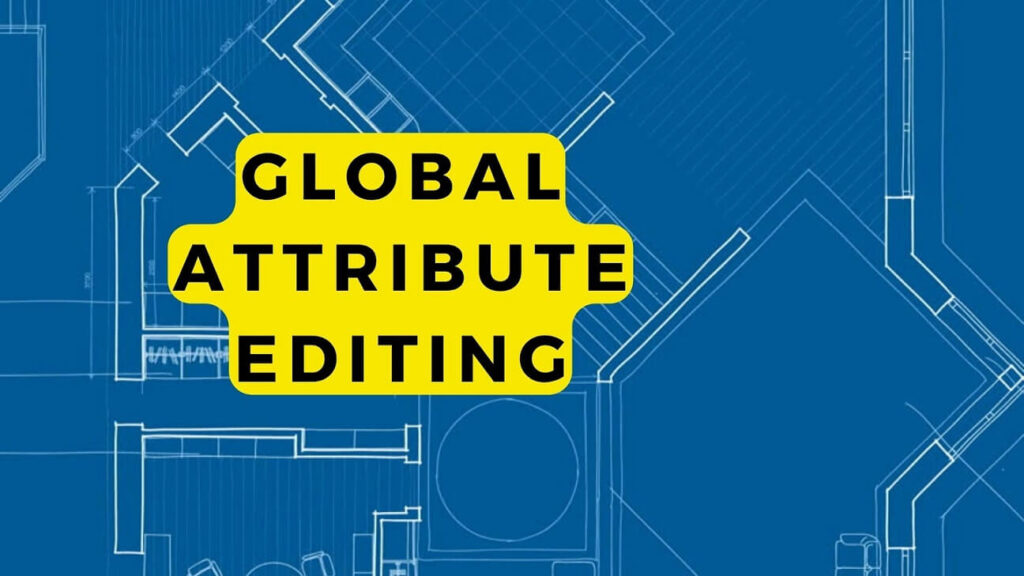How to Convert Northing/Easting Coordinates to Longitude/Latitude
In this post, I will tell you how to convert easting northing coordinates to longitude and latitude. Normally in AutoCAD, we use UTM (Universal Transverse Mercator) coordinates.
But sometimes, we need to convert these coordinates to Longitude and Latitude. Just like you might have noticed, the coordinates written in google maps or google earth are not the same as in AutoCAD.
So here is a very helpful tutorial for you to convert northing easting or XY coordinates to Long Lat in Autodesk Civil 3D.
At the end of this post, you will learn the following:
- How do you find latitude and longitude in Civil 3d?
- How do you enter latitude and longitude in AutoCAD?
- Understand How do I label coordinates in AutoCAD?
- How to convert N/E to Lat/Long in Civil3D?
- Learn How to calculate northing and easting coordinates?
- Also, How to convert latitude and longitude to northing and easting in AutoCAD?
Some Recommended Posts:
Autodesk AutoCAD Features and Benefits
In-Depth Introduction to Object Snaps In AutoCAD
AutoCAD Vehicles Cars Airplane Ships and Boats CAD Blocks Free Download
Animals And Pets Dwg Models And CAD Blocks Free Download
How to Convert Coordinates in Civil 3D
Well! This is pretty easy in AutoCAD Civil 3D. Here is a step-by-step guide in Civil3D Convert to Lat-Long:
- Open a new Civil 3D drawing file.
- Go to the Setting tab from Prospector palate
- Right Click on the current drawing name listed on the top of the tree
- On the Units tab in the Drawing settings window, select your desired location from Zone, Category drop-down list
- Change the Coordinates system from the drop-down list below Category and Press OK
- Attach an External reference to your base drawing, or you can make the above settings in your base drawing.
- Go to Annotate Tab and click on Add Labels
- Add Label window select Note from Feature drop-down list
- From Label Style, select Note
- At Note, Label Style, select General Note
- From the Marker Style list, you can select any of your choices
- Now click on Add button and click on the drawing at the point where you want to show the coordinates
Changing the Label Style in Civil 3D
- Select and Right-click on the newly inserted Note label in the drawing.
- Select Edit Label Style from the right-click menu
- Click on the drop button beside the Genera Note dropdown
- Select copy the current selection
- In Label Style, Composer window, go to the Layout tab.
- From the Text – Contents click on the right side of the Note Label in front of contents; the Text Component Editor window will open.
- In the right-side display area, select and delete any text
- From the drop-down list, select Northing and click on the Arrow button below; Press Enter.
- Again, select Easting and click on the Arrow button below; Press Enter.
- Select Latitude and click on the Arrow button below; Press Enter.
- Select Longitude and click on the Arrow button below; Press Enter
- This will display all of the coordinates in the right-side display area.
- Click Ok in the Text Component Editor window
- Click OK in the Label Style Composer window
- Make sure to select the newly modified label style in the drop-down list and press OK in Label Style small window
Done
Notice the change in the label that you inserted earlier. All 2 types of coordinates are written on the same label. You can change the display style, location, and justification of the text in the label as you like. This is one of the easiest methods to convert e n to Lat Long in Civil 3D. This method of conversion supports converting between locations in Degree Minutes Seconds and UTM and Decimal Degrees, Degree Minutes.
Here is a tutorial to learn step-by-step the conversion process in AutoCAD Civil 3D.
Online Coordinates Converters
There are a number of online UTM to Latitude and Longitude Converters also available some do a good job, and some need a bit of technical knowledge about the coordinates system. But overall you can use any method for this.
- http://www.rcn.montana.edu/resources/converter.aspx
- https://www.engineeringtoolbox.com/utm-latitude-longitude-d_1370.html
- https://www.latlong.net/lat-long-utm.html
- https://www.geoplaner.com/
- http://www.synnatschke.de/geo-tools/coordinate-converter.php
- https://awsm-tools.com/geo/utm-to-geographic
Coordinates Converter Programs / Software
A number of software programs are also available to convert XY coordinates to Lat/Lon. Some of the Geographic/UTM Coordinates converters are listed below.
- UTM Coordinate Converter
- GISEYE Coordinate Converter
- UTM Coordinate Converter
you can also convert XY to Lat Long online. Many online resources are available to Convert AutoCAD coordinates to latitude and longitude – N E to Lat Long – convert XY to LAT long. You can use the converted coordinates to draw latitude and longitude in AutoCAD or any other CAD program.
Convert Easting Northing to Lat Long with Excel Formula
You can use this amazing Microsoft Excel sheet by https://www.ordnancesurvey.co.uk/ to convert northing easting to Lat long. This Excel sheet uses multiple Excel formulas to convert northing easting to lat long in Microsoft Excel.
How to use this Excel Sheet and Formulas?
1. Only Type your input data in the yellow boxes on this page.
Enter either Latitude, Longitude, and optional Ellipsoidal height, Easting, and Northing or Earth-centred Cartesian coordinates.
To convert from decimal latitude and longitude or degrees lat / long and decimal minutes to the degrees, minutes, and seconds format
see the “Lat & Long Format Conversions ” sheet.
Ellipsoidal height is only required for the Cartesian XYZ coordinate conversions.
The Earth-centred Cartesian coordinates are used as input to the Helmert datum transformation calculations.
Sheets of the Calculations
Look at the following sheets to see the results of the calculations.
2. Check that the appropriate parameters are set on the “Constants” sheet.
3. For two of the calculations (t-T correction and true azimuth), the eastings and northings of two points are required.
For these calculations only, you must enter Eastings 2 and Northings 2 in addition to Easting and Northing
4. For background information on the calculations contained in this spreadsheet, download ‘A Guide to Coordinate Systems
in Great Britain’ from our GPS website, www.gps.gov.uk, or see any textbook on map projections or surveying computations.
This is one of the best northing eastings to Lat long converter in Excel format with a number of conversion formulas.
Note: Please note that this Excel sheet is the property of https://www.ordnancesurvey.co.uk/. For any modifications or inquiries, please contact the owner. This document must be used or distributed as per the respective owners. We don’t bear any responsibility for using this document.
Projection and Transformation Calculations.xls v3.36 – 23-December-2013

This spreadsheet will carry out common calculations with coordinates. The concepts and formulae are given in “A guide to coordinate systems in Great Britain”, which is the user manual for these calculations, detailed in this spreadsheet.
“A guide to coordinate systems in Great Britain” is available from the Ordnance Survey GPS website (www.ordnancesurvey.co.uk/gps).
The guide gives some important warnings about the use of its formulae, which you should be aware of. There are also other projection functions, such as scale factors, convergence, and t-T, in this spreadsheet that are not in the guide.
Constants in Excel Sheet
The Constants sheet is where ellipsoid, projection, and Helmert transformation parameters are entered.
The Enter coordinates here sheet is for the user input of coordinates to the calculations.
Use the ++ buttons at the bottom left of the screen to scroll through the other sheets.
Each sheet carries out a different calculation. The calculations are shown in a “step by step” format where all the intermediate calculation results are given, and they are also shown as results in single cells computed by user-defined functions written in Visual Basic. The code for the user-defined functions can be viewed and, if required, copied to other applications.
Coordinates Conversion Formulas
The calculation sheets are as follows: –
- True Azimuth from eastings and northings
- t-T correction from Eastings and Northings
- Local-scale factor from Easting and Northing
- Local-scale factor from Latitude and Longitude
- Grid convergence from Easting and Northing
- Grid convergence from Latitude and Longitude
- WGS 84 to OSGB36
- WGS84 Latitude, longitude, and Ellipsoidal height to WGS84 Cartesian XYZ
- Latitude, longitude, and Ellipsoidal height to Cartesian XYZ
- Easting and Northing to Latitude and Longitude
- Latitude and longitude to easting and northing
- Cartesian XYZ to Latitude, longitude, and Ellipsoidal height
Detailed Explanation
Lat & Long Format Conversions converts between DMS format, decimal degrees, and degrees & decimal minutes.
Helmert Transformation transforms the user-entered cartesian coordinates to cartesian coordinates on a new datum using the transformation parameters from Constants.
XYZ to lat, long, H converts the user-entered cartesian coordinates to geodetic coordinates in DMS format using the ellipsoidal parameters from Constants.
lat, long to E, N projects the user entered geodetic coordinates to easting and northings using a Transverse Mercator projection and the ellipsoid and projection parameters from Constants.
E, N to lat, long is the reverse of lat, long to E, N.
lat, long, H to XYZ is the reverse of XYZ to lat, long, H.
UD Funcs Transformation Example shows how a complete Helmert transformation from WGS84 geodetic coordinates to OSGB36 Eastings and Northings and vice versa can be carried out using the user-defined functions.
convergence from lat & long computes the convergence at the geodetic coordinate entered by the user.
convergence from E, N computes the convergence at the easting, nothing entered by the user.
local scale factor from lat long computes the local scale factor at the geodetic coordinate entered by the user.
local & line sf from E, N computes the local scale factor at the easting, northing entered by the user and also the line scale factor between easting, northing, and easting2, northing2.
t-T correction from E, N computes the t-T (the difference between true and projected directions) between easting, northing, and easting2, northing2 entered by the user.
true azimuth from E, N computes the true direction (after allowing for t-T and convergence) between easting, northing, and easting2, northing2 entered by the user.
About Colors and Cells in Excel Sheet with Formulas
Cells for user data entry are colored
The Cells giving calculation results are colored
Some Cells showing intermediate calculation steps are colored
The Cells which repeat the user-inputted data are colored
I hope you like the post. Whatever you feel, please leave your reply in the comments box below. Thanks.
Some Related Posts
1000+ People CAD Blocks free download, Human figures dwg models