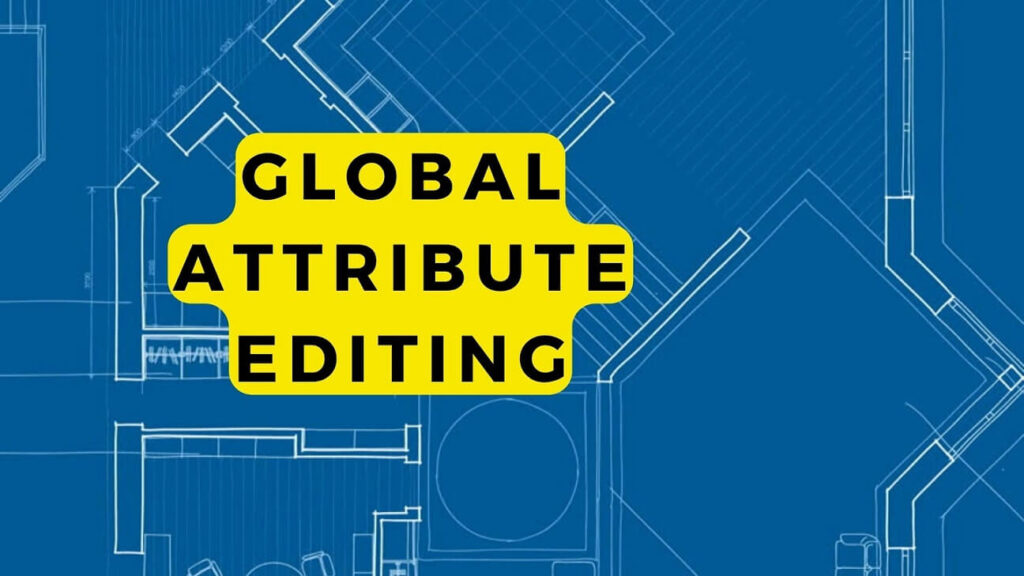Save hours of your time by using this command to edit the attribute text values at once instead of editing every value one by one.
You can edit multiple attributes at once in AutoCAD using the GATTE command, which allows you to globally modify attribute values across multiple block instances. Simply type GATTE in the command line, select an attribute, enter the new value, and confirm the update. Alternatively, you can use BATTMAN to manage block attributes or the Enhanced Attribute Editor for text modifications. Another method involves selecting multiple objects, opening the Properties palette (Ctrl+1), and updating values. These techniques help designers and drafters save time by making bulk changes efficiently instead of editing attributes one by one.
So learn here how to edit multiple attributes at once in Autocad with a few very simple and easy steps.
How Do I Change All Attributes at Once?
Use the GATTE command in AutoCAD to edit multiple attributes at once.
To execute a GATTE command;
- Type GATTE in the command line
- Click the attribute value that you wish to change
- Type the new value that you want to write. It shows you the number of inserts of that specific block in the drawing.
- AutoCAD prompts if you wish to replace all of the attribute values at once.
- Enter Y or click on Yes.
- Done
- How to Advance Your BIM Career: Key Roles, Skills, and Step-by-Step Progression Guide
- How to Become a BIM Coordinator: A Step-by-Step Guide to Building a Successful Career
- How to Become an MEP BIM Modeler: A Step-by-Step Guide
Watch the video below to learn about Global Attribute editing
Global Attribute Editing
There are several ways to edit multiple attributes at once in Autocad. The first is the easiest, but it’s also the least efficient:
Open up your drawing and select all of the objects that you want to edit. It’s as easy as 1 2 3.
Then, open the Properties palette (Ctrl+1) and click on the Edit button at the bottom of it. This will bring up a dialog box where you can enter the new values for any of the properties that you want to change.
Once you have everything set up, click OK and all of your objects will be updated with their new attributes.
This is the easiest method for editing multiple objects, but it’s also the least efficient. You have to select all of your objects before you can make any changes and there are no shortcuts or other.
How do you edit multiple block attributes in AutoCAD?
Use BATTMAN Command to edit multiple block attributes in AutoCAD.
How do you change the text style of a block in AutoCAD?
Open the block in the block editor and change the text style. then close the block edited and save changes.
How do you edit multiple attributes at once?
Use GATTE command to globally edit the attribute values in AutoCAD.
How do I change multiple attribute values in AutoCAD?
GATTE command is used to edit multiple attribute values in AutoCAD.
How do I change multiple attribute text height in AutoCAD?
Double click the attribute value and switch to Text Options tab in Enhanced Attribute Editor and change the text heigh.
How do you change the attribute text style in AutoCAD?
Double click the attribute value and switch to Text Options tab in Enhanced Attribute Editor and change the text style.
How do I change all attributes in AutoCAD?
Double-click the attribute value and change the value in Enhanced Attribute Editor.
How do I change text to attributes in AutoCAD?
This procedure is only for those who are already familiar with the basics of AutoCAD.
Follow the procedures below to learn how to edit multiple attributes at once:
- Press the “Command” key and the letter “A” at the same time.
- Press the spacebar to deselect all text in your drawing area.
- Select one of the text to edit.
- Press “Command” + “A”. This will select all the text in your drawing area.
- Type in the new attribute value and press “Enter”. All the text will be updated with the new value.
How do I add enhanced attributes to AutoCAD?
To add enhanced attributes to AutoCAD, you will need the following:
- Enhanced Attribute Toolbar
- Text Editor toolbar with a text editor installed on your computer.
- Viewports with drawing objects in them that you want to add the attributes to.
- A text object (text, lettering, dimension line) on which you would
AutoCAD change text in multiple blocks
This is the section of text that you want to edit. This can be done by selecting all of the text, right-clicking and then choosing “text”. The next step would be to find the text you want to edit, which can be done by typing “text” in the search box. This will bring up a list of all the text on your drawing. Once you have found it.
AutoCAD edit multiple title block attributes
AutoCAD is a very useful tool for engineers, architects and designers. It can be used to create models, drawings and many other types of design.
The title block in AutoCAD is very important because it contains information such as the name of the company, project number and other pertinent details. When editing this block in AutoCAD you may want to be able to edit multiple attributes at once.
This is possible using the GATTE command. The first step is to select the title block in AutoCAD, this can be done by clicking on it or typing GATTE. This will guide you to the process where you can edit multiple attributes at once.
Some Related Posts
AutoCAD Vehicles Cars, Airplane, Ships, and Boats CAD Blocks Free Download
10 Ways to Make Money From CAD Outsourcing
Download Free Lisp to Display the Area of Polylines in AutoCAD
Stairs and Outdoor Design sample AutoCAD drawings and CAD blocks
Convert E, N to Lat, Long In Civil 3D – Excel Formula
Editing multiple attributes at once in AutoCAD is a great way to speed up your workflow.