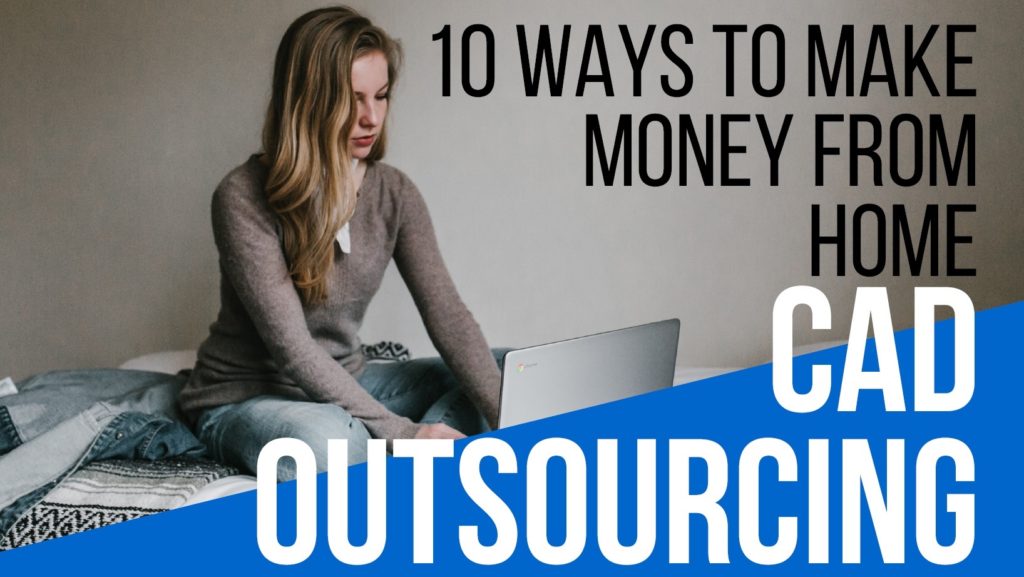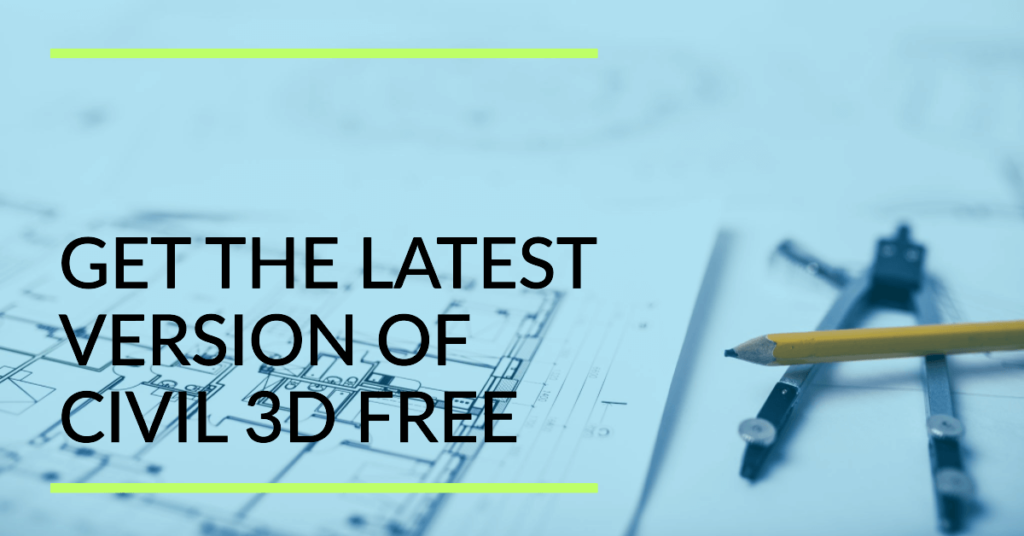Easily Convert PDF To AutoCAD Editable DWG
Are you looking for the easiest method to convert your PDF to AutoCAD perfectly? Don’t waste your time and money on any paid or sometimes free online resources and software. Now converting PDF documents to editable AutoCAD DWG format files is just a matter of seconds.
Free Cad Tips And Tricks.COM brings this web post just for you to help in this matter. You will be able to convert PDF to DWG by using just one AutoCAD Command.
Let’s first have a look at the file types and then we will know how to deal with them.
Some Recommended Posts:
Download Free Lisp Files For Interpolation Slope Gradient X Y Intersept
AutoCAD Blocks Furniture Chairs Tables Beds Cad Blocks Free Download
Download Civil 3D Latest Version for Free
DWG File Format
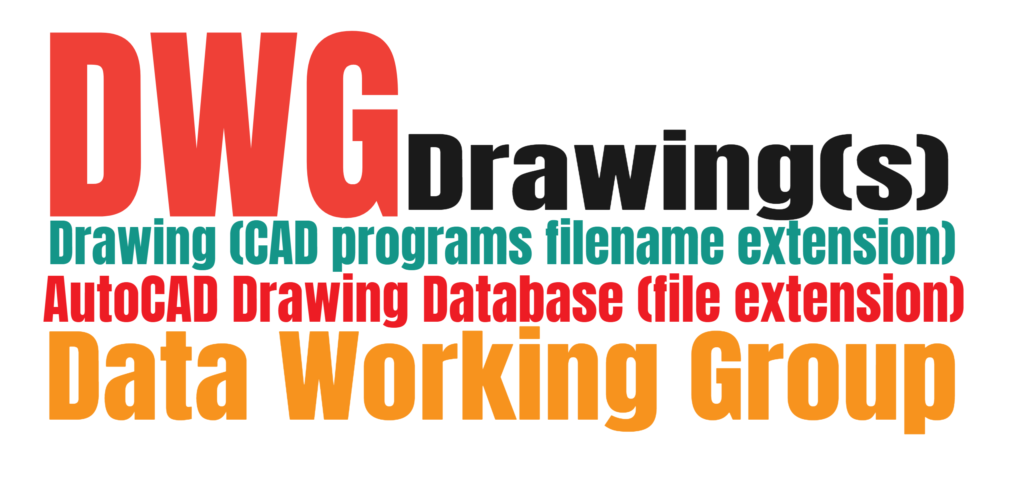
DWG stands for Drawing(s), Drawing (CAD programs filename extension), AutoCAD Drawing Database (file extension), Data Working Group.[/caption]
The DWG is the most commonly used file type system. It is used by AutoCAD and many different cad software program applications, which include PoweCAD, IntelliCAD, Draftsight, and so on. The dwg format saves the design qualifications and metadata that make up the cad drawing.
PDF File Format

Adobe Systems is the developer of the most commonly used electronic document file format PDF. The files with PDF extension are known as Portable Document Format. Most of the product manuals, ebooks flyers, and job applications are available in PDF format. There are eight different types of PDF files as listed below;
- PDF-A
- PDF-E
- PDF-X
- PDF-UA
- PDF-VT
- PAdES
- PDF-Healthcare
Normally PDF-E format is used by engineers and architects in the construction industry. This type of file can be converted easily into AutoCAD. PDF-E file format includes most of the information in it. It can save layer stats visibility, line weights, and other visual aspects. Other PDF file formats are mostly raster documents.
- Download Civil 3D Latest Version for Free
- Convert E, N to Lat, Long In Civil 3D – Excel Formula
- AutoCAD Tutorial for Zoomed Viewport Bubble
- 20 AutoCAD Commands to Speed Up Your Performance
- Import Google Earth Map Into AutoCAD Civil 3D
PDF documents are the same regardless of any hardware or operating system, as these types of documents don’t rely on the program that is used to develop them.
Converting a PDF To DWG By Using AutoCAD
Here is the easiest way to save a PDF to a DWG in AutoCAD
Even though many PDFs include raster pictures, the PDF-E format of PDF files isn’t raster unique. The pdf drawings can contain raster pictures, paths (polylines) that may be filled optionally, and textual content objects (annotation). There are no other types of items (even paths and lines will be rendered for a circle). Conversion of this type of data to DWG format can be tricky. FreeCADTipsAndTricks.COM presents a How-To guide to walk through the procedure to easily convert your PDF to AutoCAD.
Previous to AutoCAD 2017, it was not possible to save a pdf document to a dwg document using AutoCAD or AutoCAD lt. PDF documents could be inserted directly as underlays (external references). The content material ought to then be traced and scaled to known dimensions if desired.
PDFIMPORT Command in AutoCAD
When AutoCAD 2017 was released, it included one of the most necessary functionality PDFIMPORT. AutoCAD provides the simplest one-click method to convert your PDF to AutoCAD. PDFIMPORT command is used as a permanent PDF Converter for AutoCAD drawings.
By using the PDFIMPORT command, it is now easily possible to import PDF content material directly into AutoCAD drawings. The text turns into editable text and Lines will become editable geometry. AutoCAD supports complex geometry conversion from PDF to DWG format.
The kind of actual PDF primarily controls the accuracy of the following AutoCAD content, so consequences can also range.
Moreover, PDF underlays in drawings created with preceding AutoCAD releases may be converted into editable drawing geometry by the use of the PDFIMPORT command.
The use of PDFIMPORT with PDF produced from scanned pix/files will bring about the creation of a raster picture document, which is then attached to the drawing as an xref.
The raster imagery will no longer be converted into editable geometry. It can be used for tracing the drawing objects accordingly.
How to Convert PDF to AutoCAD By using PDFIMPORT Command
Follow these simple steps for converting a PDF file to an editable AutoCAD drawing;
Type PDFATTACH command in the command line to browse and attach the PDF file that you want to change to an AutoCAD drawing.
In the next window select the required page number from pdf file. Only that one page will be imported as an underlay into this drawing.
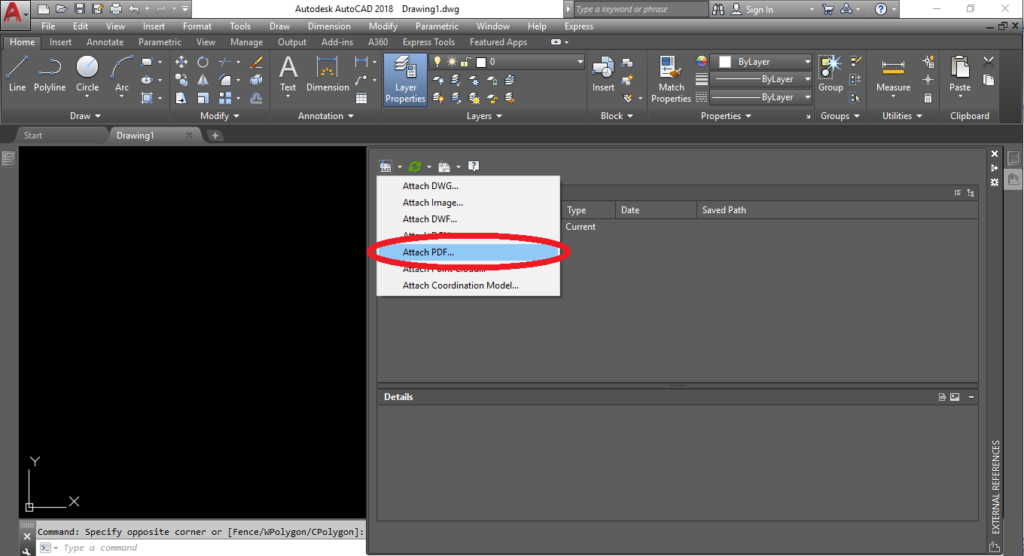
Just type the command PDFIMPORT or click on the PDF attachment. The top ribbon of the AutoCAD interface will be changed to the PDF Underlay section. Click on the “Import as Objects” button. This option is used to import the PDF file or a particular part of the PDF attached file as editable AutoCAD objects.
PDF Import Settings
When PDFIMPORT command is initiated, three options can be seen on the command line [Polygon, All and Settings]. By selecting the Polygon option, you will be able to draw a closed polygon in the drawing to choose the part of PDF drawing to bring into this drawing as AutoCAD objects.
The whole of the underlay is converted to AutoCAD if “All” option is selected. PDF Import Settings can be accessed by selecting the “Settings” option on the command line.
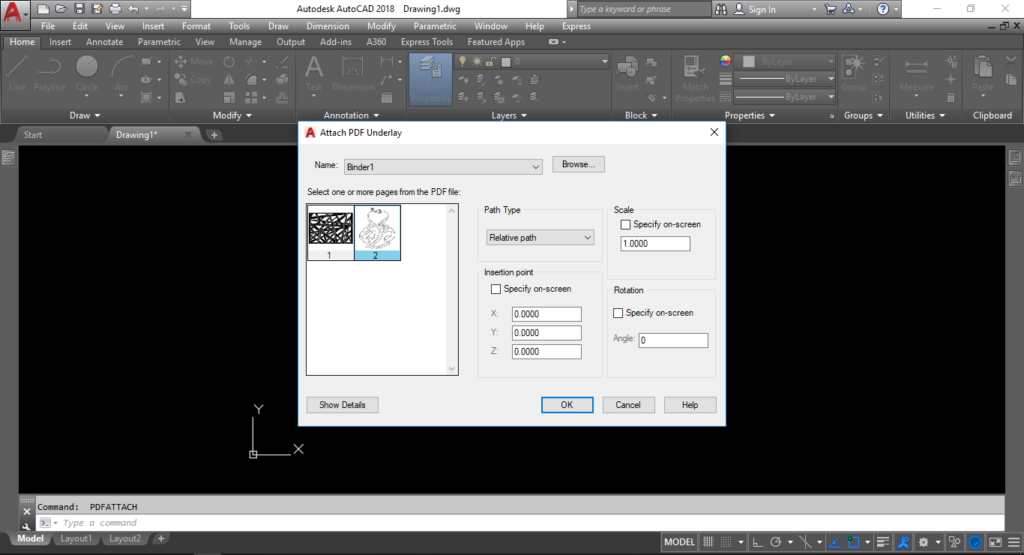
In the PDF Import Settings window, you can select the type of data that will be imported into this drawing, i.e., vector geometry, True Type text, and raster images. You can also assign the layers to imported objects.
If the PDF underlay drawing includes raster images, these images will be extracted as png files to a specified folder and then attached to the current drawing as an underlay.
You can change the location of these raster images by clicking on the Options button and then following these steps to change the location of the raster images folder according to your workflow.

After clicking on OK and then selecting one of the options as per your convenience Polygon or All, new commands [Keep, Detach, Unload] are shown on the command line. Select any of these commands as you like the PDF Underlay to behave after conversion.
When the command is completed, the selected objects in the PDF Underlay are imported as editable AutoCAD objects enabling you to save this data as DWG or DXF file format and edit.
JTCAD brings this short video just for you to help in this matter. You will be able to convert PDF to DWG by using just one AutoCAD Command. Let’s first have a look at the type of file that we use.
Direct Import PDF to AutoCAD
There is another option that can be used to import PDF objects directly into AutoCAD drawings. By using this option, you don’t need to attach any references. Use the regular IMPORT tool, which supports the PDF file type as well.

In the PDF Import dialogue box select the options as discussed above to match your requirements. By clicking on OK, the PDF document will be converted into editable DWG objects.
Note
The objects converted from PDF to DWG will have some accuracy issues according to the quality of the PDF file. These problems can be solved by rectifying the line types and other drawing objects converted from PDF to DWG. Moreover, the raster images present in the PDF document cannot be converted to AutoCAD objects these images are attached as an underlay. You will have to trace the pictures after aligning the newly converted objects to actual parameters.
Hire Professional CAD Technicians
Hire experienced CAD professionals to convert your PDF or scanned drawings/sketches to accurate Printable DWG or DXF Editable File.
You will receive any PDF or JPG file (Floor Plans, Architecture, Logos, Text, Structures, Objects) Converted to a Printable DWG or DXF Editable File.
Convert any file format:
- PDF to DWG AutoCAD.
- Convert PDF or Scanned Drawings into DWG, DXF (AutoCAD), or DGN (Microstation) file format.
- Convert your DWG file to JPG, PNG, PDF, or image files.
- Add industry-standard layers and styles.
- Unlimited revision up to your satisfaction.
- PDF or JPG file (Floor Plans, Architecture, Logos, Text, Structures, Objects) Converted to a Printable DWG or DXF Editable File.
Get a reasonable and budgeted quote by using our Live Chat Session on the bottom right.
You can contact us at our Freelancer or Fiverr profile for getting a quotation.
Online PDF Converters
There are multiple PDF Converters available on the web.
Here are some of the useful websites listed below;
http://dwg.autodwg.com/
https://cadsofttools.com/pdf-to-dwg-online/
https://www.convertpdftoautocad.com/
https://www.zamzar.com/convert/pdf-to-dwg/
There are many more also, but according to my experience, these PDF Converters are sometimes useful for the conversion of simple geometry drawings. But when it comes to high-end professional and complicated data conversion, these PDF Converters may fail. Hense using professional software for this purpose is essential.