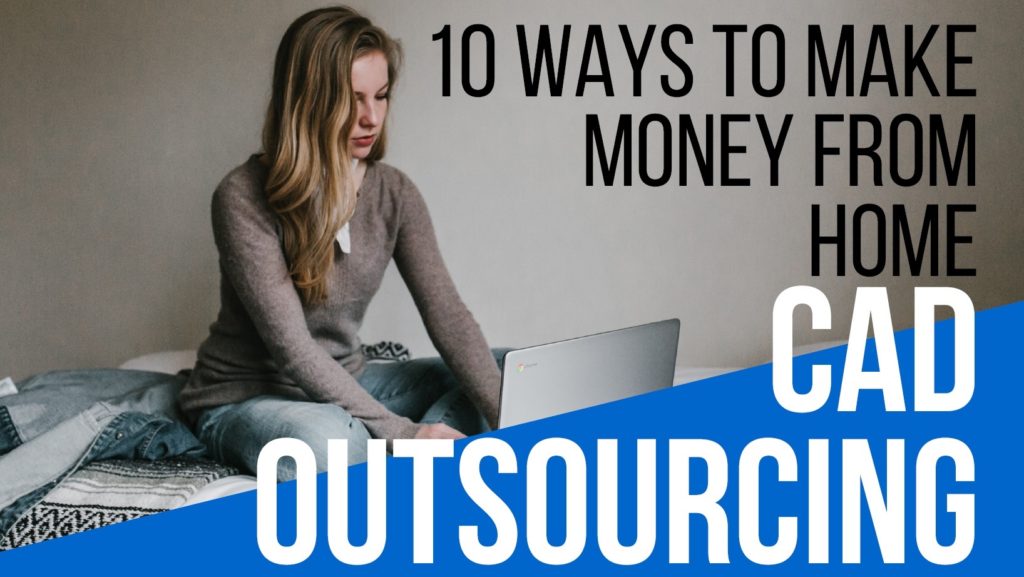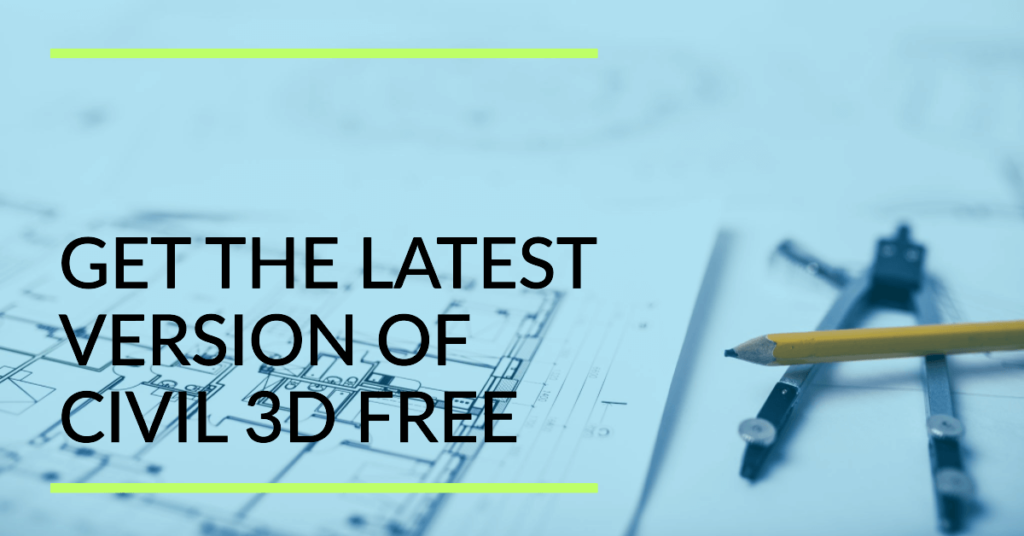DWG to JPG High-Resolution Image, How to Convert
This article will let you go through the procedure to export your DWG to JPG high resolution (HD) image file. In other words, AutoCAD DWG format file to high-quality image in jpg photo formate. This will allow non-AutoCAD users to view your drawings and data.
Do you want to share your AutoCAD produced drawings to your colleagues’ consultants or clients? But they don’t have AutoCAD or PDF viewer. So one of the most commonly used and known file format is JPG.
This method is 100% free of cost and doesn’t require you to install or download any of the additional plugins or third party programs. This method uses AutoCAD’s built-in Print command and techniques.
Sometimes you want to share a drawing with someone who is not using a computer or maybe he is out of office and can’t access a DWG format file or PDF format file, because these file formats require third-party programs to be installed in the computer or any portable device.
On the other hand, JPG file format can be viewed from any of the devices, even you can check your drawings from your mobile device. It is just like simple photo file which is easily shareable and viewable from any of the devices without installation of any other program or application in your system.
Drawings and data distribution and sharing are one of the parts in engineering, so everyone can view and comment the information in any drawing of the document. JPG being easily accessible and useful file format enables its users to view your drawings in any of the devices.
Before sharing your dwg file you need to convert DWG to JPG or image file. To do so follow these steps;
Some Relevant Posts:
Download Free Lisp Files For Interpolation Slope Gradient X Y Intersept
AutoCAD Blocks Furniture Chairs Tables Beds Cad Blocks Free Download
Download Civil 3D Latest Version for Free
1000+ People CAD Blocks free download Human figures dwg models
Add A Custom Plotter in AutoCAD
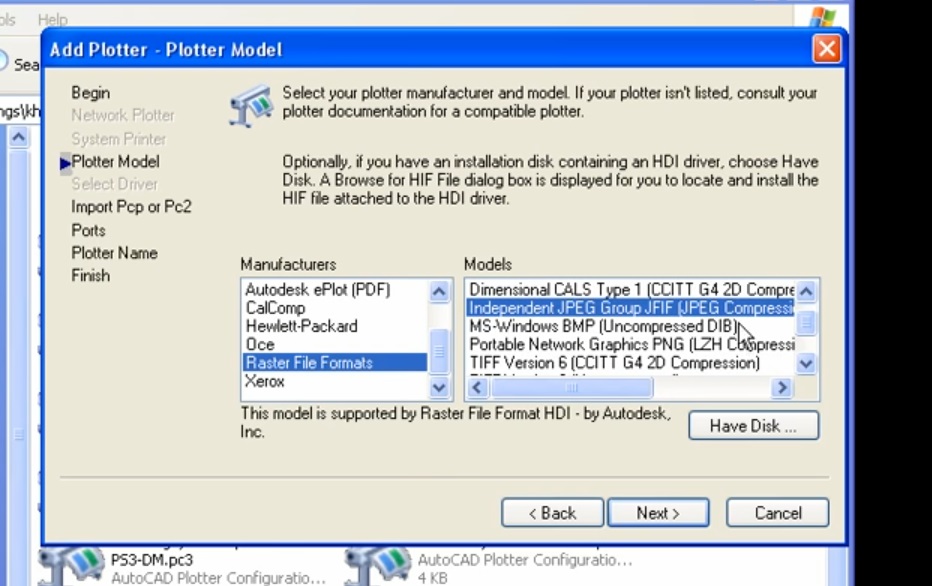
Simply open the file that you want to convert to the image in AutoCAD.
Click FILE menu
Select PLOTTER MANAGER
A new window will open in windows explorer. Locate ADD PLOTTER SETUP and Double click or right click on it then select ADD
ADD PLOTTER INTRODUCTION window will open. Click on NEXT.
To configure new plotter select MY COMPUTER from the options. Click NEXT.
From Plotter Model window, select RASTER FILE FORMATS located in left side options.
There are multiple raster graphics formats on the right side. From right side options, find the INDEPENDENT JPEG GROUP….. option. Click NEXT and on the next window click NEXT again.
The Plotter Name Window appears, Type any reasonable plotter name or accept the default name that is highlighted and text editing line. This plotter name will appear in your AutoCAD plot window when you need to select the output plotter.
Click NEXT and Click FINISH to close the ADD PLOTTER WIZARD.
Printout AutoCAD drawing to High-Quality JPEG or JPG image (DWG TO JPG)
Switch to AutoCAD, and from the FILE menu, select PLOT.
PLOT window opens up.
From the plotter selection drop-down menu find and select the Plotter name that you specified while In Plotter Setup Wizard.
If small window Paper Size pops-up, click in OK.
From Paper Size area select your required maximum size of output paper size for high definition image.
Click on WINDOW button and click on the screen to make a window for enclosing your required are of interest.
Click on the PREVIEW button.
Your output drawing is displayed on the screen.
Right-click and select PLOT
Browse for file path where you want to save your output drawing and give it a convenient name for easy access.
Minimize AutoCAD and browse to the location where you saved the drawing. Double-click on the image file. This will open up your drawing file in Windows picture and Fax Viewer with white background.
For more information and a walkthrough, watch this video from free cad tips and tricks associated with the YouTube channel JT CAD
You can send this file through email or WhatsApp or any other means of communication to your team members. They will be able to easily open and view the details of your drawing on any computer or mobile device without downloading or installing any additional software.
If you want to learn PDF conversion to AutoCAD DWG file