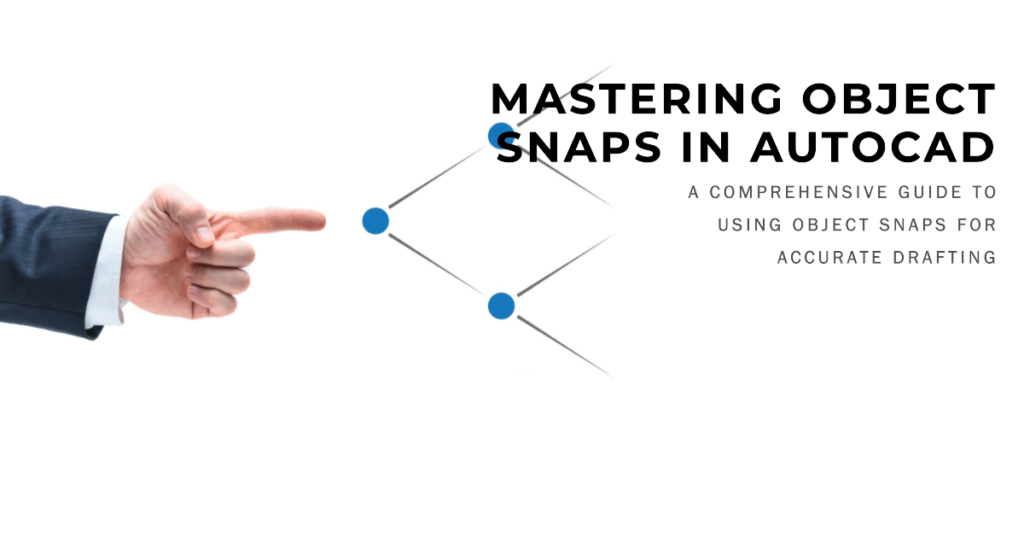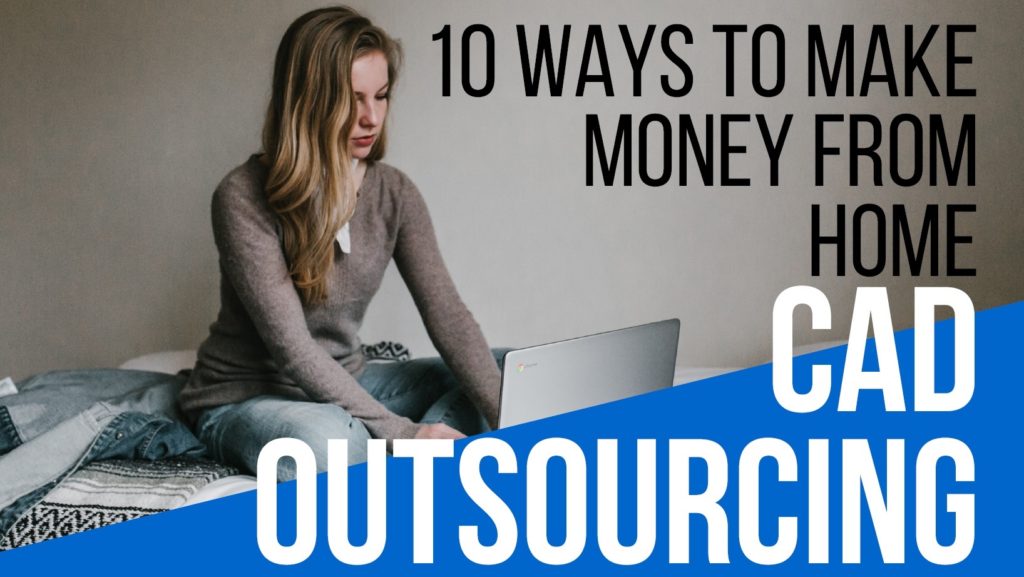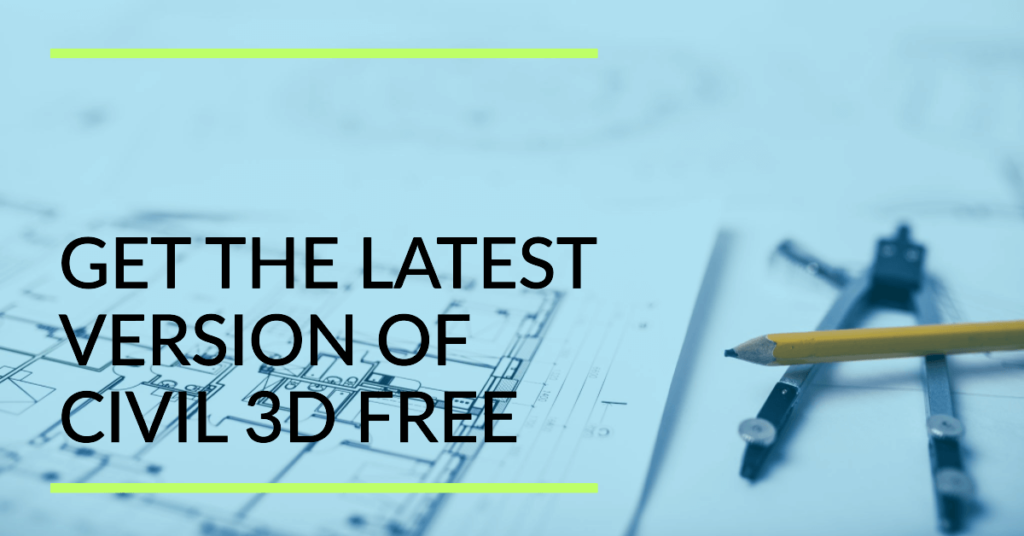Hitting the Exact Target In AutoCAD (Object Snap)
OBJECT SNAP:-
The Object snap feature lets you snap to points that are geometric highlights of existing objects in the drawing. You can specify various snap modes.
When you specify any combination of snap modes, the OSnap mode is activated, and a particular target symbol is added to the screen crosshair, to indicate the area within which AutoCAD will search for object snap elements.
To select a point using OSnap, position the crosshair so that the desired object falls within the target. It searches the target area for an object that satisfies at least one of the current object snap modes.
If the objective consists of more than one such object and each object have more than one snap point, the one closest to the crosshair position is Chosen.
Object snap will recognize those entities that are visible on the screen. Thus drawing entities on layers that have been turned off are not seen by the OSnap.
You may also want to read:
Download Free LISP Files for AutoCAD
AutoCAD Lisp File For Coordinates Free Download
Hanging Plants CAD Blocks Library Free Download
The above diagram shows modes are available for object snap.
Nearest
Snaps to the point on a line, arc or circle closest to the crosshair’s position.
ENDpoint
Snaps to the nearby endpoint of a line or an arc.
MIDpoint
This is used to Snap at the midpoint of a line or an arc.
CENter
Snaps to the center of a line or an arc.
NODe
Snaps to point entry
QUAdrant
Snaps to the closest quadrant point of an arc or circle, i.e., 0,90,180 and 270 degrees points on a circle or arc.
INTersection
Snaps to the intersection of two lines, a line and an arc or a circle, or two circles or arcs.
Insert
Snaps to the insertion point of a shape, text or block entity.
PERpendicular
Snaps to the point perpendicular to a line arc, circle, ellipse, mline, polyline, ray, solid, spline or xline.
TANgent
Snaps to the tangent of a circle, an ellipse or an arc that, when connected to the last point of the tangent line to the object.
Quick
The quick mode alters the method used by AutoCAD to select the snap points. It can be utilized only in combination with one or more modes.
When many entities are visible on the screen, it can result in a noticeable delay. Quick mode and other snap modes can be used in such situations. It snaps to the first snap point on the first object found.
I recommend you to give read 10 Ways to Make Money From CAD Outsourcing.
NOTE:-
Type the first three letters of the modes, When using the object snap modes through the keyboard. I hope you’ve learned all the essential things with our introduction to object snaps in AutoCAD.
Some Related Posts You May Like
Autocad: CPU Requirements and Setup Guide
How to Edit Multiple Attributes at Once In Autocad
Download Free Lisp to Display the Area of Polylines in AutoCAD