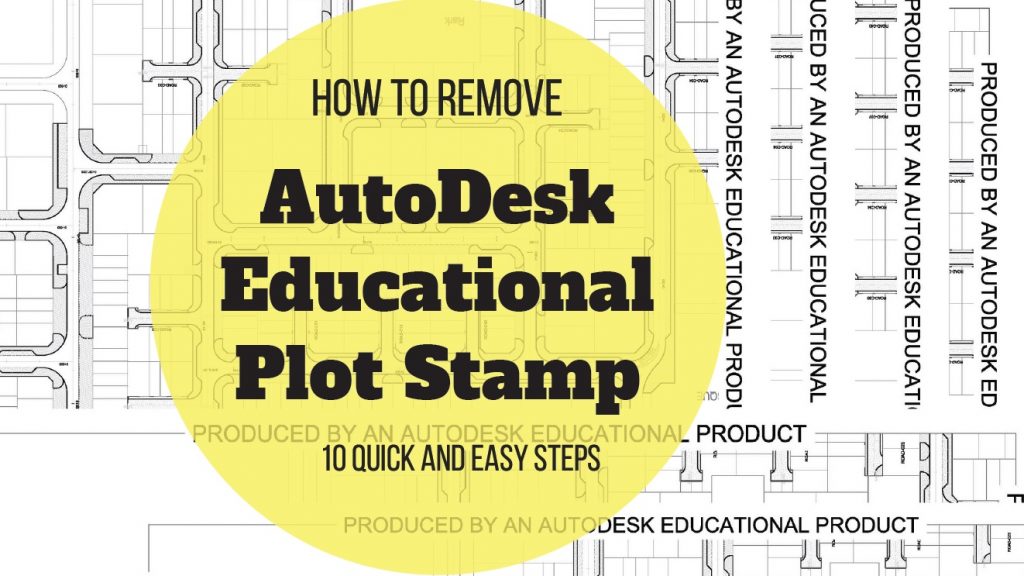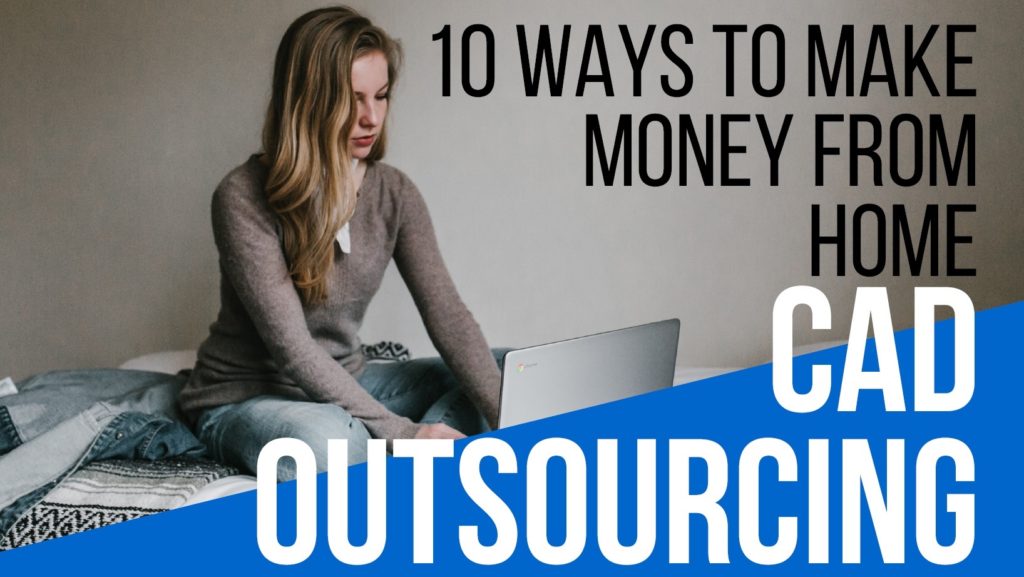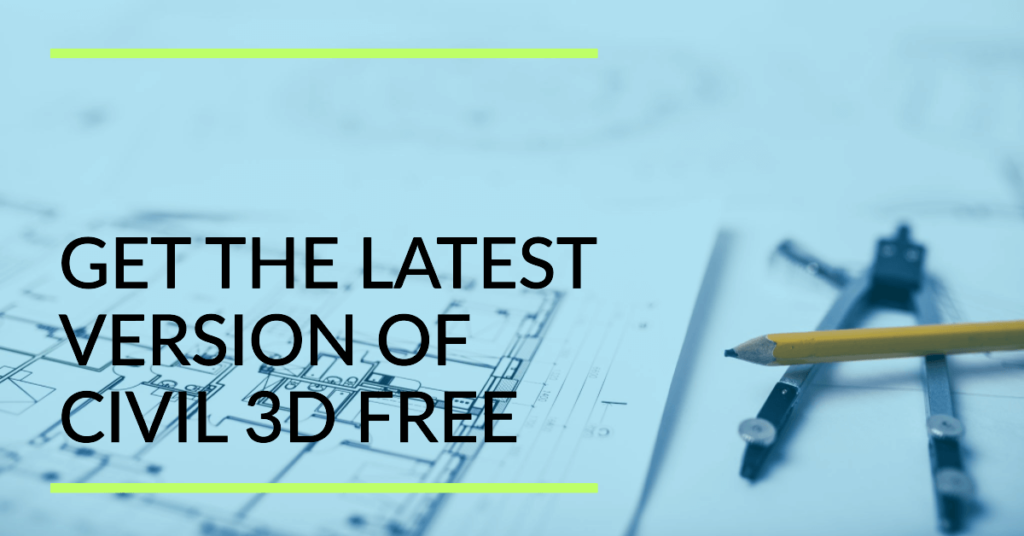Why do you see this in your drawings?
In this blog post, you will learn to convert a dwg file with Autodesk educational plot stamp to a normal dwg file.
First of all, you must understand that This error is not a “Bug.” Autodesk implemented a security measure to keep the educational version out of the professional offices.
Anyone who opens a file from a professional office in the educational version saves the file then moves the file to the Full version will be greeted with the plot stamp that you are receiving.
There is no line of attack to get rid of it. The only way is to recreate the file in the Full Version of AutoCAD or restore a previous version before the educational usage. This problem also occurs in any Xrefs and blocks associated with this file.
Upon placing the file back into the “office” system, all of the associated files will be “corrupted” with the educational stamp. Pass this info on, as this can and will screw up a file system in an office.
The only choice afterward is to restore a previous version. If available, AutoDesk will tell you that they have no responsibility for the mess since the EULA for the educational version specifically says “not for commercial use”.
Caution:
The more you play with this file with the DXFin/out features, the better chance you have of messing up other files on your system.
Our guy on site asked me how to remove “Produced by an Autodesk Educational Product” on his drawing. The Autodesk stamp is seen on all sides of the drawing, which usually appears when you are using Autodesk Educational Product.
The thing is he is not using the educational release; he is using a licensed one, so this plot stamp should not be present in his drawing.
How do we fix this issue?
What should he do then to remove the plot stamp “Produced by an Autodesk Educational Product“?

It is straightforward and easy, Follow these steps:
- Open the affected drawing
- Type Audit in the command line
- Enter “Y” when asked (Fix any errors detected? [Yes/No] <N>:) in the command line. This will fix any possible errors in the file
- Type QSAVE in the command prompt
- Run the PURGE command.
- Type DXFOUT in the command prompt
- Save the dxf in the place you can easily access
- Now, type DXFIN in the command prompt
- Look around the file you save in step 7
- Save the file as dwg.
DWG Convert command is also functional in some cases.
The Produced by an Autodesk Educational Product should be removed upon completion of the steps above. If the educational product plot stamp still appears, check the xref file and apply the measures I’ve mentioned above.
Some Related Posts
In-Depth Introduction to Object Snaps In AutoCAD
9 Documents and Data Control Procedures | Record-Keeping Techniques