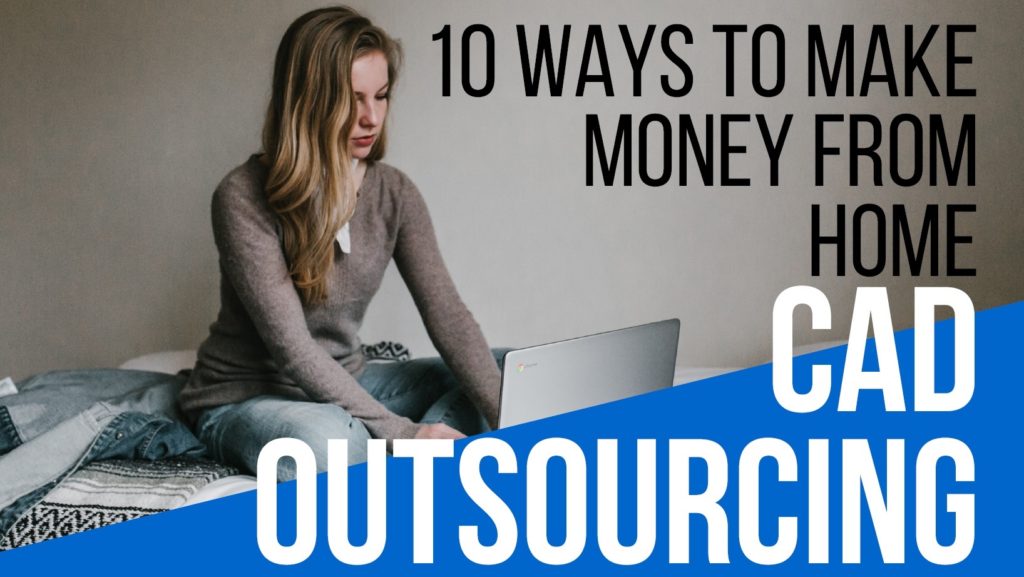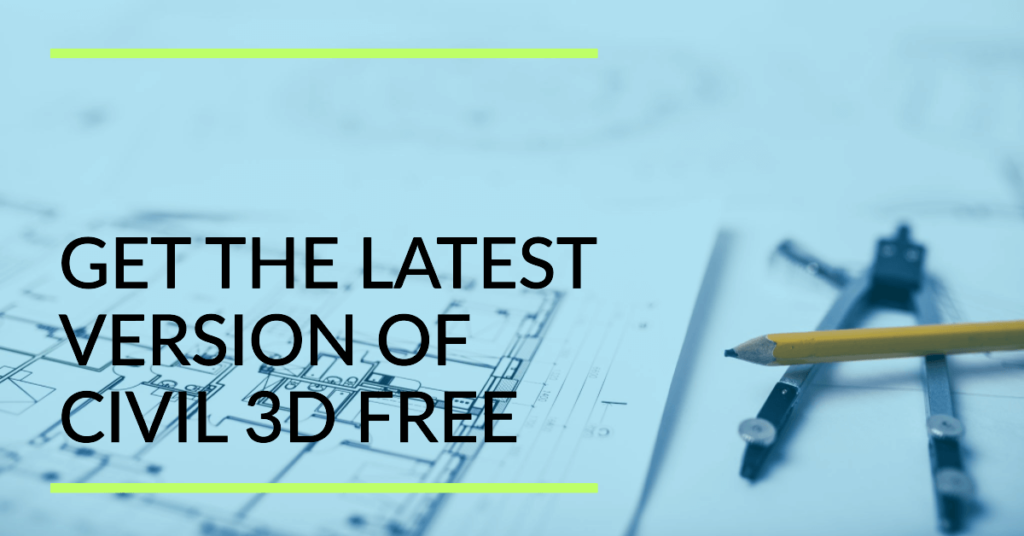If you’re trying to decide between AutoCAD Free and Paid versions, you’re not alone. As someone who has been using AutoCAD since 2000, I’ve seen the software grow and adapt to the needs of designers, engineers, and architects. Over the years, I’ve worked with both versions, and I can tell you firsthand that the choice between free and paid depends entirely on your needs, budget, and the complexity of your projects. In this guide, I’ll break down the differences, pros, and cons of each version to help you make the right decision.
AutoCAD Free vs Paid: Feature Comparison
Let’s start by comparing the key features of AutoCAD Free and Paid versions. This will give you a clear picture of what each option offers:
| Feature | AutoCAD Free | AutoCAD Paid |
|---|---|---|
| Cost | Free | Subscription-based (monthly/annual plans) |
| Access | Online-only (Web App, Mobile App) | Desktop and offline access |
| 2D Drafting Tools | Basic tools available | Full suite of advanced 2D tools |
| 3D Modeling | Limited or unavailable | Full 3D modeling capabilities |
| Customization | Minimal customization options | Advanced customization (APIs, AutoLISP) |
| File Formats | Limited export options (e.g., watermarked) | Unlimited file formats and exports |
| Storage | Limited cloud storage | Generous cloud storage and collaboration |
| Collaboration | Basic sharing and collaboration | Advanced collaboration tools for teams |
| Support | Community or limited support | Full technical support and regular updates |
| Specialized Toolsets | Not available | Access to industry-specific toolsets (e.g., architecture, mechanical) |
| Usage | Ideal for students, hobbyists, or casual use | Designed for professionals and businesses |
| Offline Access | Not available | Available |
| Learning Resources | Limited tutorials and resources | Extensive tutorials, webinars, and training |
Pros and Cons of AutoCAD Free and Paid
To help you decide which version is right for you, here’s a table summarizing the pros and cons of AutoCAD Free and Paid:
| Aspect | AutoCAD Free | AutoCAD Paid |
|---|---|---|
| Pros | – Cost-effective (free) | – Full functionality (2D, 3D, customization) |
| – Accessible (web and mobile app) | – Offline access | |
| – Basic drafting tools for simple projects | – Advanced toolsets for specific industries | |
| – Cloud-based storage | – Enhanced collaboration features | |
| – Regular updates and technical support | ||
| Cons | – Limited features (no 3D modeling) | – Expensive subscription plans |
| – Restricted file handling (watermarks) | – Overkill for casual users | |
| – No offline access | – Steeper learning curve | |
| – Minimal support and learning resources |
Alternatives to AutoCAD
If AutoCAD doesn’t feel like the right fit for you, there are plenty of alternatives out there. Here are a few I’ve come across over the years:
- FreeCAD
- Best For: Open-source enthusiasts and beginners.
- Features: Parametric modeling, modular architecture, and compatibility with multiple file formats.
- Cost: Free.
- SketchUp
- Best For: Architects, interior designers, and hobbyists.
- Features: Intuitive 3D modeling, extensive library of pre-built models, and an easy-to-use interface.
- Cost: Free version available; paid plans start at $119/year.
- SolidWorks
- Best For: Mechanical engineers and product designers.
- Features: Advanced 3D modeling, simulation tools, and industry-specific solutions.
- Cost: Subscription-based, starting at $1,295/year.
- Fusion 360
- Best For: Product designers and small businesses.
- Features: Cloud-based CAD, CAM, and CAE tools; collaboration features.
- Cost: Free for students and hobbyists; paid plans start at $495/year.
- Tinkercad
- Best For: Beginners and educators.
- Features: Simple 3D design tools, web-based platform, and educational resources.
- Cost: Free.
Frequently Asked Questions (FAQs)
1. Is AutoCAD Free suitable for professional use?
- No, AutoCAD Free is designed for casual users, students, or hobbyists. Professionals should opt for the paid version to access advanced tools and features.
2. Can I use AutoCAD Free offline?
- No, the free version requires an internet connection as it is cloud-based. The paid version offers offline access.
3. What is the cost of AutoCAD Paid?
- AutoCAD Paid is subscription-based, with plans starting at around 235/monthor235/monthor1,865/year. Discounts are often available for students and educators.
4. Are there free alternatives to AutoCAD?
- Yes, FreeCAD, Tinkercad, and SketchUp Free are excellent free alternatives for basic CAD needs.
5. Can I switch from AutoCAD Free to Paid later?
- Yes, you can upgrade to the paid version at any time to unlock additional features and tools.
Conclusion
Having used AutoCAD since 2000, I’ve seen it evolve into one of the most powerful tools for designers and engineers. The choice between AutoCAD Free and Paid ultimately comes down to your needs and budget. If you’re a student, hobbyist, or just starting out, the free version is a great way to learn the basics and work on simple projects. However, if you’re a professional or running a business, the paid version is worth the investment for its advanced features, offline access, and specialized toolsets.
If AutoCAD doesn’t feel like the right fit for you, there are plenty of alternatives like FreeCAD, SketchUp, and Fusion 360 that cater to different needs and budgets. Take the time to evaluate your requirements, explore the options, and choose the tool that best suits your workflow.
For more information on AutoCAD pricing and features, visit the official Autodesk website. If you’re just starting out, check out our guide on How to Learn AutoCAD for Beginners.